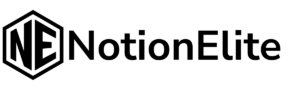Do you need to share your Notion content with someone who isn’t on the platform or create a more formal document?
Notion is a powerful tool for organizing ideas, managing projects, and creating diverse content. However, there are times when you need to share your work in a universally accessible format like PDF. Whether it’s for sharing with clients, creating offline backups, or submitting documents, knowing how to export your Notion pages to PDF is essential.
In this comprehensive guide, I will share various methods to export your Notion pages to PDF, ensuring that your documents look polished and professional.
Why Export Your Notion Pages to PDF?
Understanding the reasons behind exporting your Notion pages to PDF will highlight the value of this feature and how it can enhance your workflow. There are several compelling reasons that make this a valuable tool in your workflow.
- Universal Accessibility: PDFs are compatible with virtually any device and operating system, ensuring that anyone can view your documents without needing a Notion account.
- Professional Document Sharing: PDFs add a layer of formality when sharing with clients, collaborators, or other stakeholders.
- Offline Access: Having a PDF version of your Notion content allows you to print your Notion page and access it offline, making it ideal for situations with limited or no internet connectivity.
- Archiving and Backups: Saving your Notion pages as PDFs provides a reliable backup, protecting your work from accidental data loss or platform changes.
- Specific Document Requirements: Sometimes you need to upload a certain file type into a form or a system, and PDF is the best option.
Now that we’ve covered the reasons, let’s jump into the process.
Method 1: Exporting a Notion Page to PDF Using the Built-In Export Feature
The most straightforward way to export a Notion page to PDF is by using the platform’s built-in export feature. This method offers several customization options to tailor your PDF output.
Step 1: Open the Notion Page
Start by navigating to the Notion page you wish to export. Ensure that the page is exactly how you want it to appear in the PDF.
Step 2: Access the Export Options
Locate the three-dot icon (•••) in the top-right corner of the page. Click this icon to open the page menu and select the “Export” option.
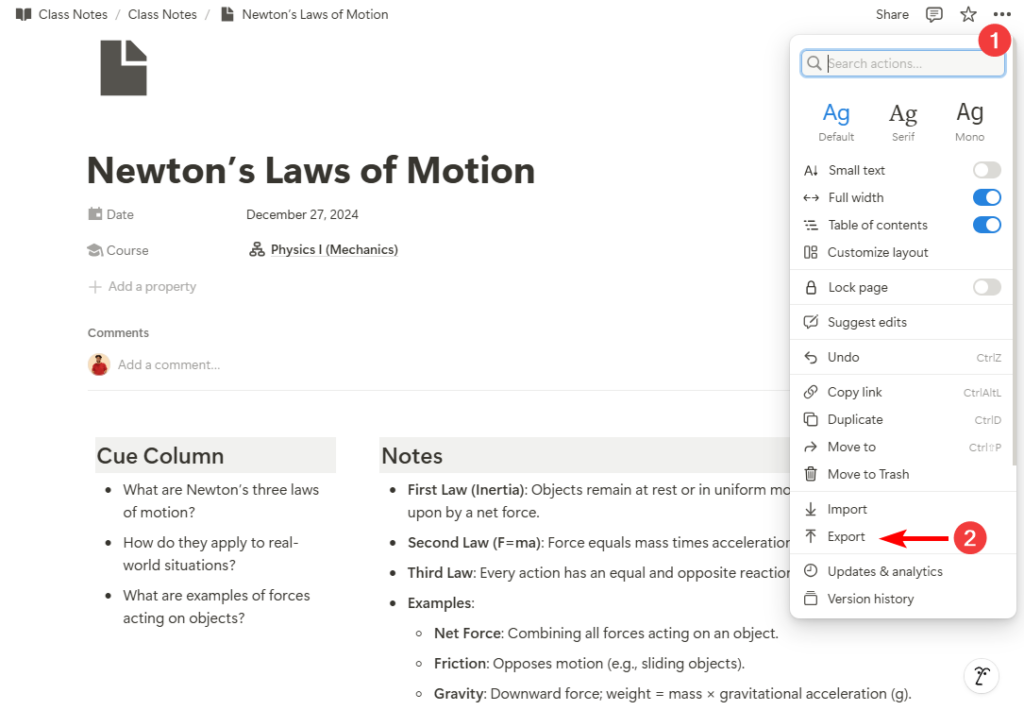
Step 3: Configure the Export Settings
A new window will appear with several export options. Choose “PDF” as the export format. You’ll also see options to customize the following:
- Include database: If your page contains a database, you can choose to export the default view or the current view.
- Include content: This setting lets you include or exclude images and media from the PDF.
- Page format: Select from paper sizes like A4, A3, Letter, Legal, or Tabloid.
- Scale percentage: Adjust the scale of the content within the PDF.
If you have a Notion Business subscription, you’ll have additional options to include subpages and create folders for subpages.
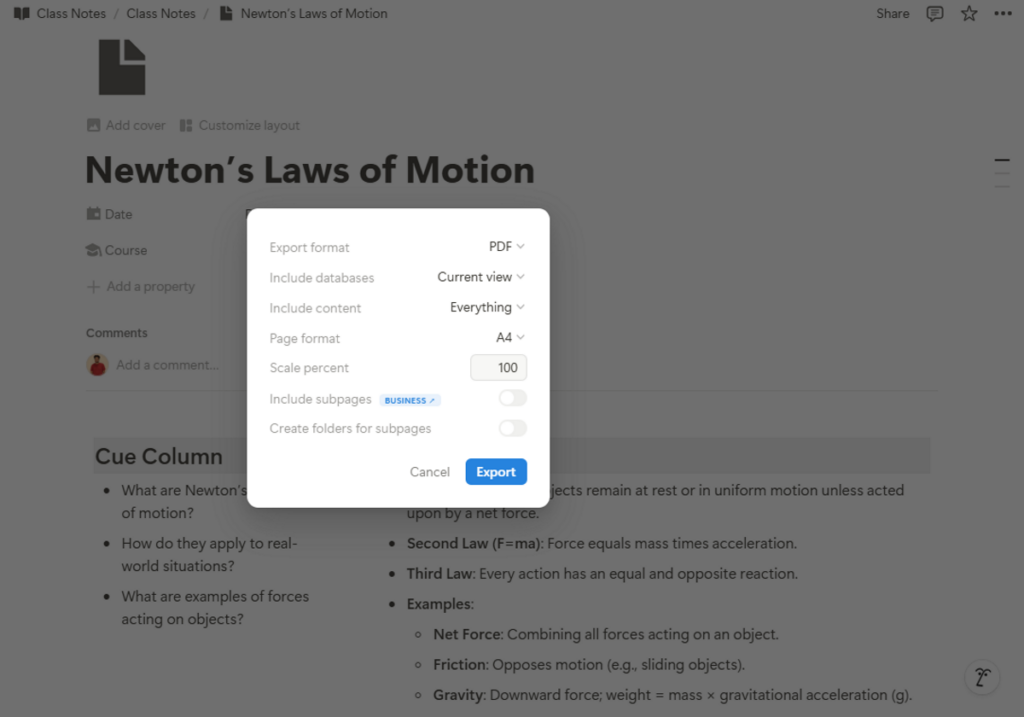
Step 4: Export and Save the PDF
Once you’ve configured your export settings, click the “Export” button. Notion will generate the PDF, and you’ll be prompted to choose a location on your computer to save the file.
Method 2: Exporting a Notion Page to PDF via Browser Print Option
Another way to export a Notion page to PDF is by using the print function of your web browser. While this method is less versatile than the built-in export feature, it can still be useful in certain situations.
Step 1: Open Your Notion Page in a Browser
Open the Notion page you want to export in your preferred web browser.
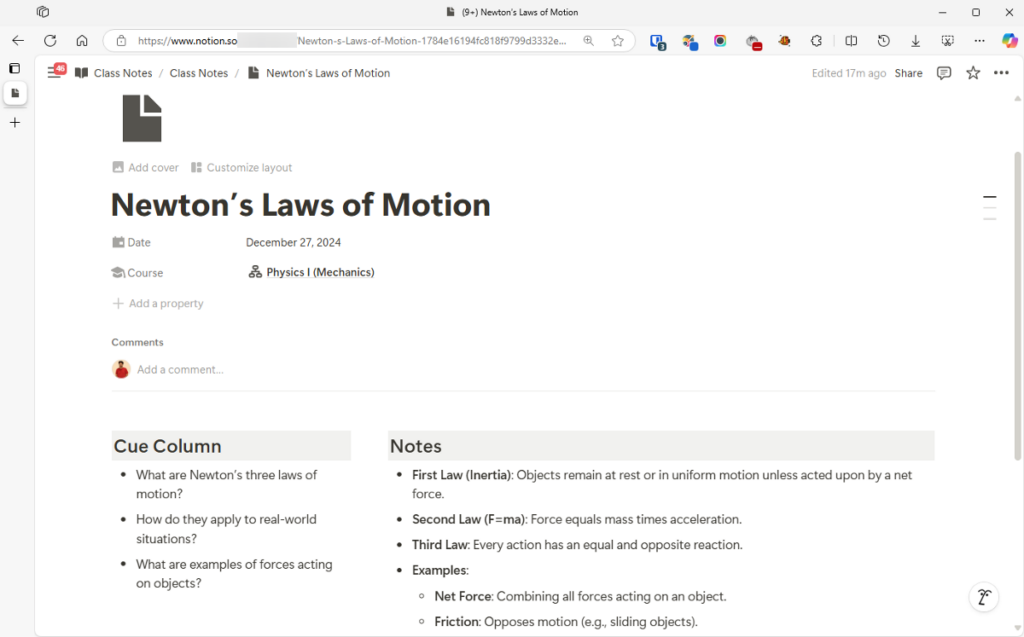
Step 2: Access the Browser’s Print Function
Use the keyboard shortcut Ctrl + P (or Command + P on macOS) to open the print dialog. Alternatively, you can access the print function through the browser’s File menu.
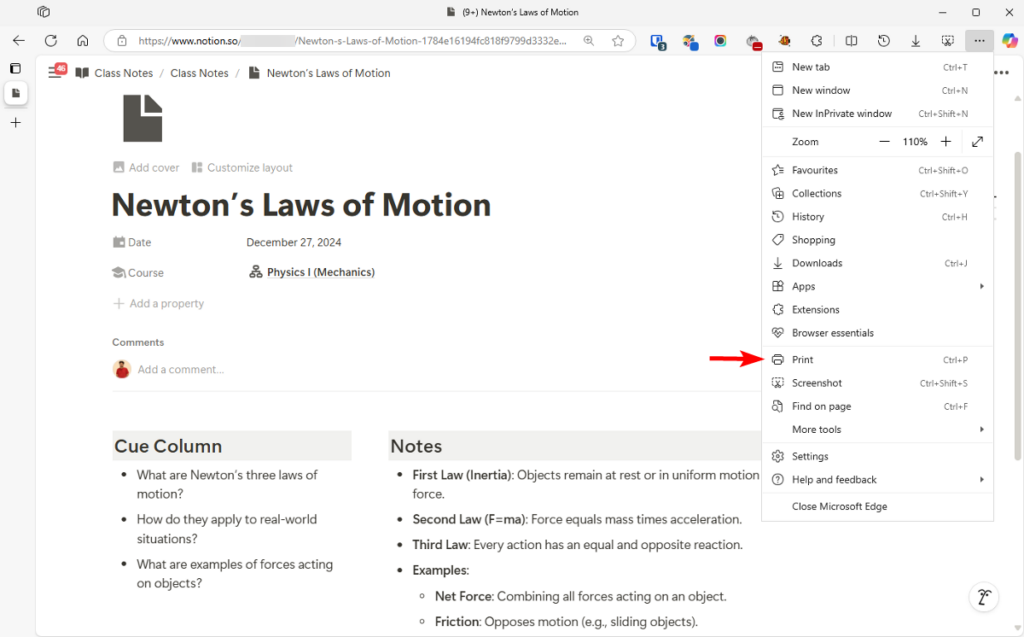
Step 3: Adjust Print Settings
In the print dialog, choose “Save as PDF” as your printer option. Depending on your browser, you might have additional options to adjust page orientation, margins, and other settings.
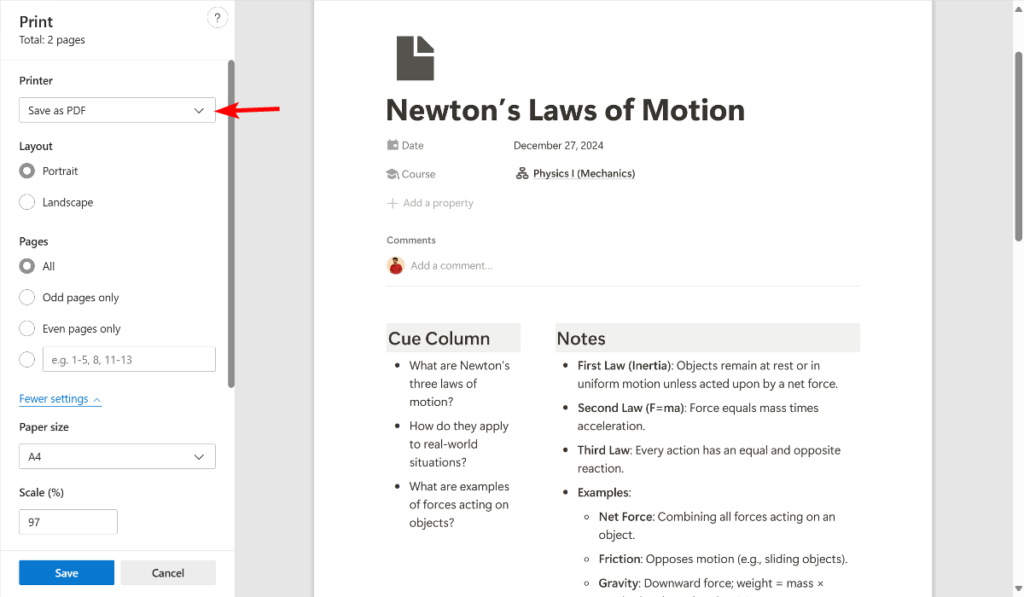
Step 4: Save the PDF
Click the “Save” button, and your Notion page will be saved as a PDF file to your designated location.
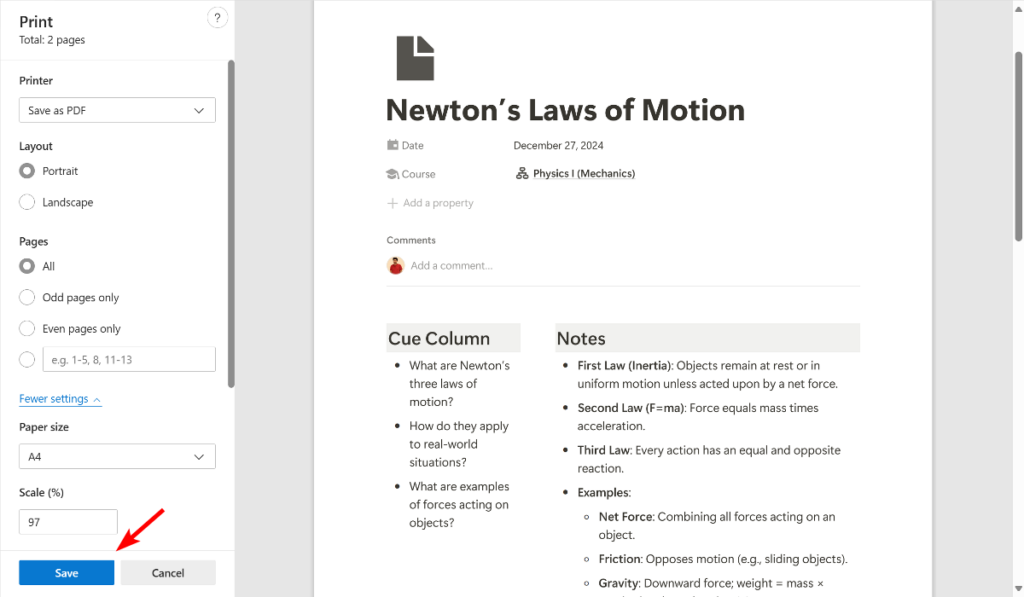
Conclusion: Exporting Your Notion Content to PDF
Exporting your Notion pages to PDF is a simple yet essential process for sharing, archiving, and accessing your content offline. By using the built-in export feature or the browser print option, you can create professional-looking PDFs that meet your needs.
Remember to adjust the settings and keep your page structure simple. With these two methods, you can easily convert your Notion pages into shareable, accessible, and professional PDF documents.