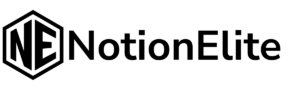Are you looking to add a splash of color to your Notion workspace and make it more visually appealing?
Notion’s default white background can feel a bit bland. Personalizing your workspace with color can improve focus, enhance organization, and make your digital environment more enjoyable.
While Notion doesn’t offer a direct way to change the entire page background color, there exist multiple useful methods to customize the colors of individual blocks and elements within your pages.
This guide provides a detailed, step-by-step approach to changing background colors in Notion, allowing you to create a more personalized and engaging workspace.
Limitations of Notion’s Background Color Options
Before we dive into the customization process, it’s important to understand Notion’s limitations regarding background colors.
Notion does not allow you to change the background color of an entire page; however, you can effectively customize the appearance of your pages using block colors, text highlights, and other creative methods.
Let’s explore the options available to you.
How to Change the Background Color of Blocks in Notion
One of the most common ways to add color is by changing the background of individual blocks. This method is simple and can be used across various block types, from text paragraphs to headers.
Steps to Change the Background Color of Blocks on Desktop & Web
- Navigate to the Notion page where you want to change the background color.
- Move your cursor over the specific block you want to customize. A six-dot icon will appear to the left of the block.
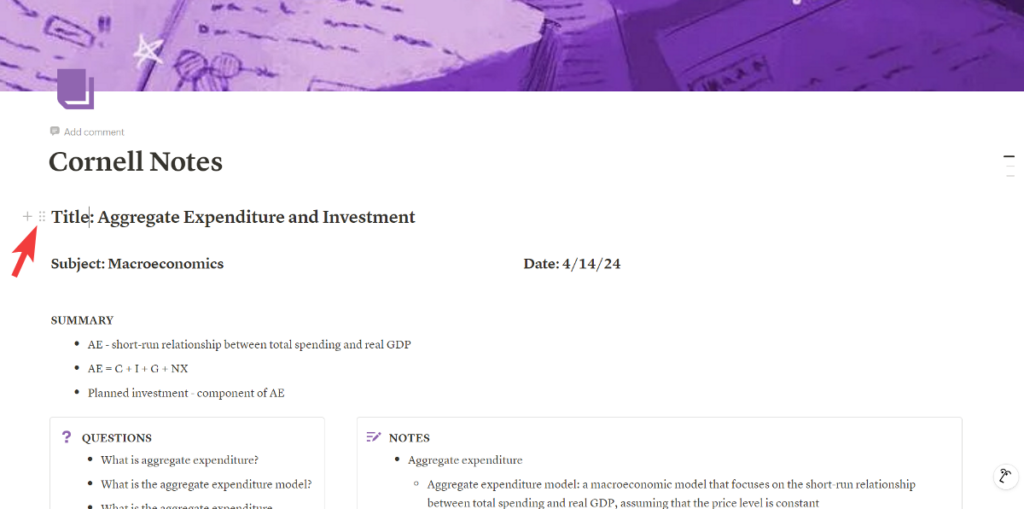
- Click the six-dot icon. This action opens a menu with a variety of options.
- From the menu, hover over the “Color” option, and a submenu will appear with color choices.
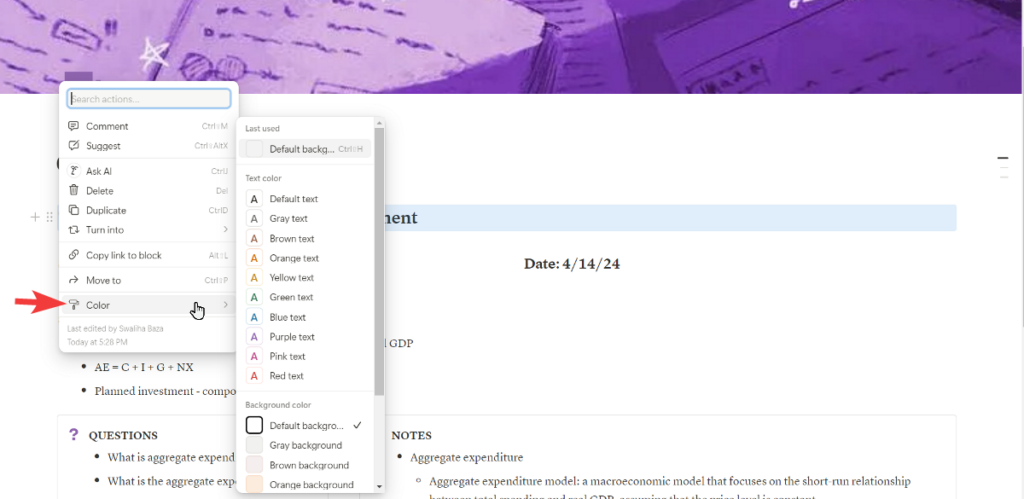
- Under the “Background” section, select your desired color. The background of the block will immediately change to your chosen color.
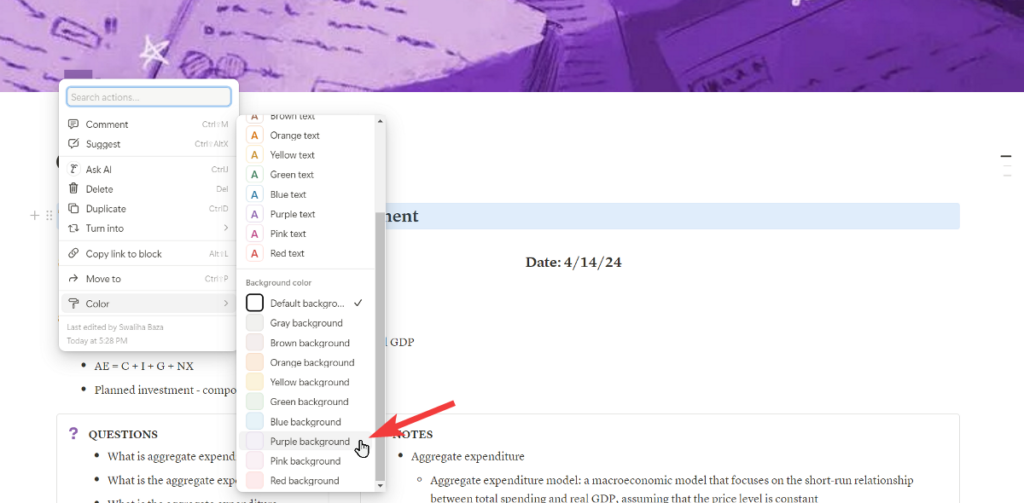
- After completing these steps, the background color changes, and you can click anywhere on the page to close the menu.
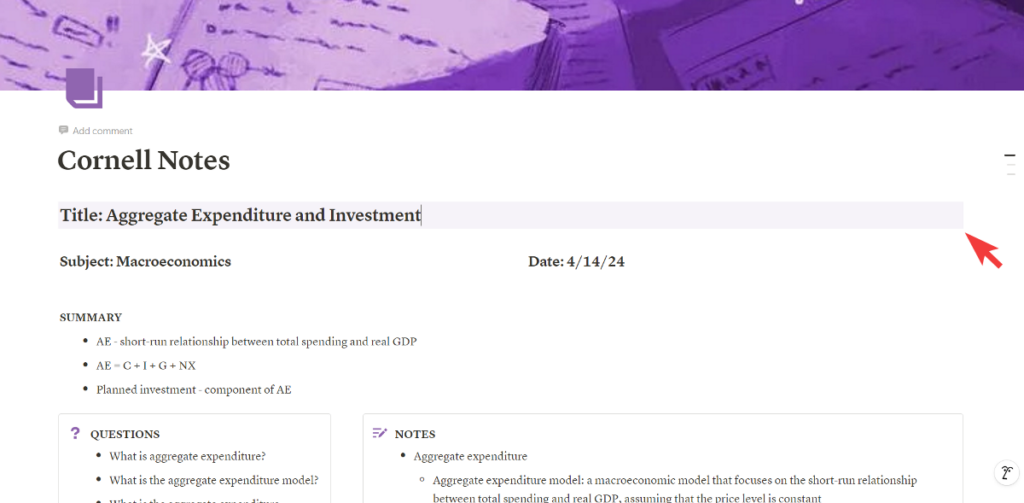
Quick Background Color Change Using Slash Commands
For a faster approach, you can use slash commands:
- Within the block, type
/color, and Notion will display color options.
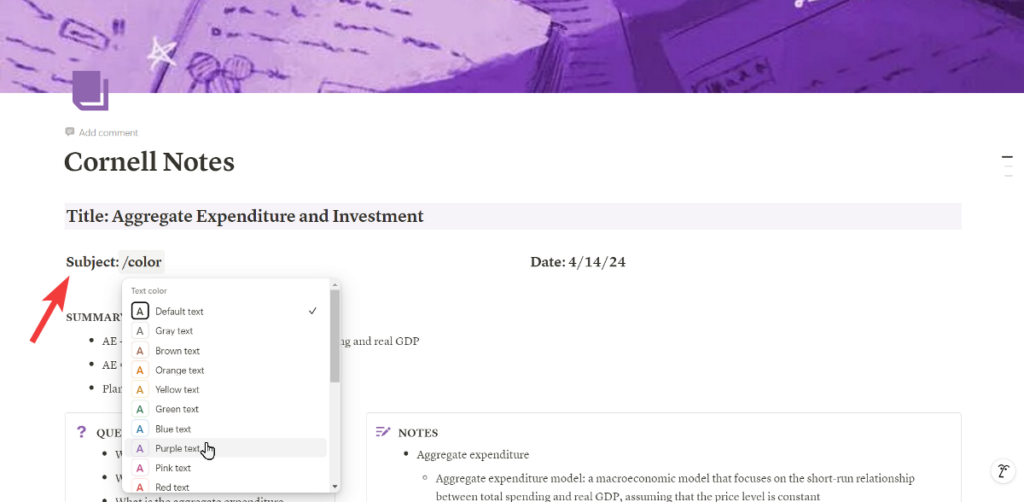
- Choose a color from the options to set text and background colors.
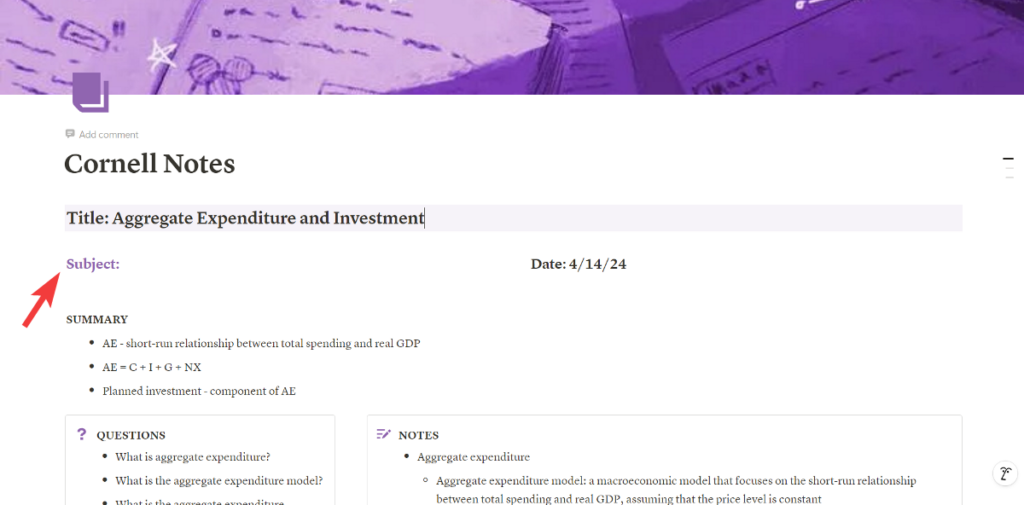
- Alternatively, type
/followed by the color name (e.g.,/yellow). Select the option to set the text or the background color to the desired shade.
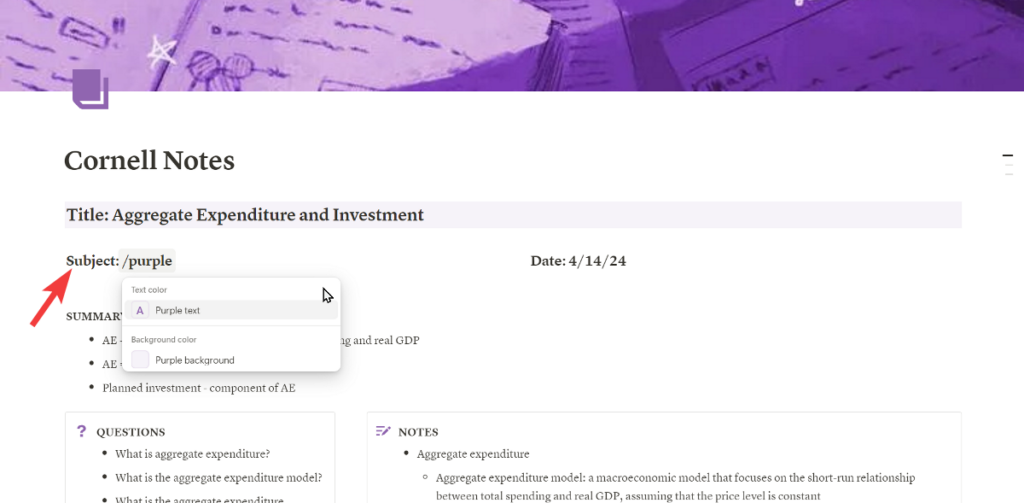
This method is a quick and efficient way to add color to your Notion blocks.
How to Change the Background Color of Blocks in Notion on Mobile
The process for changing block background colors on the Notion mobile app is slightly different but equally straightforward.
Steps to Change the Background Color of Blocks on Android & iOS
- Launch the Notion app on your mobile device and navigate to the relevant page.
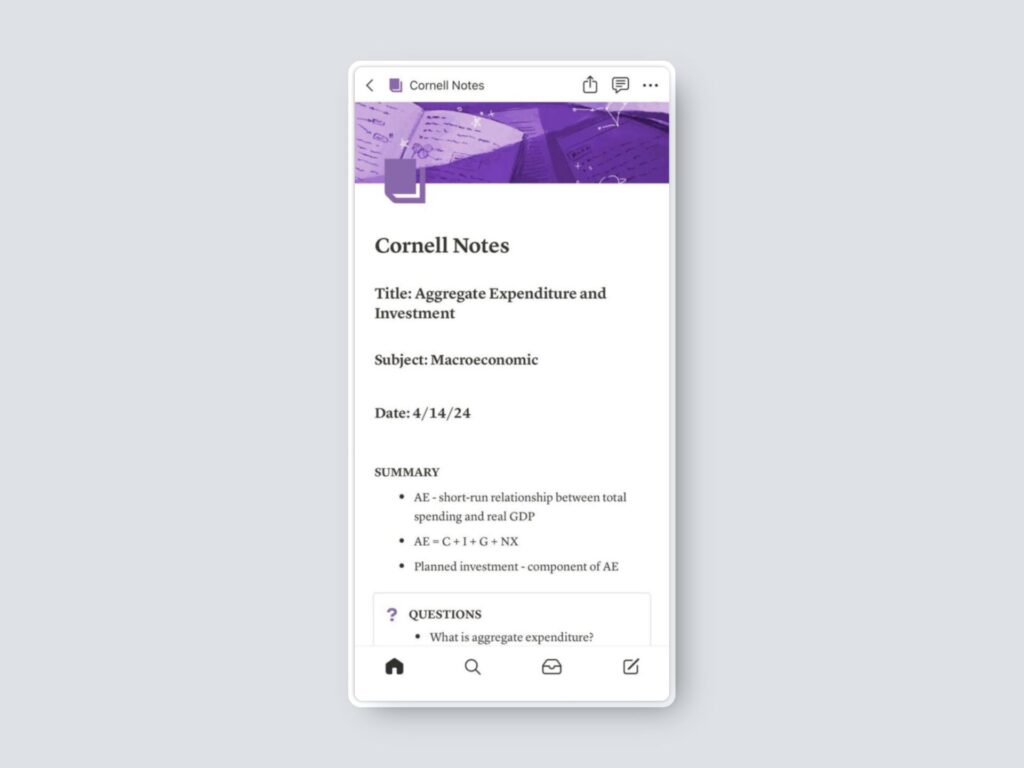
- Tap the block you want to change. A toolbar will appear above the keyboard.
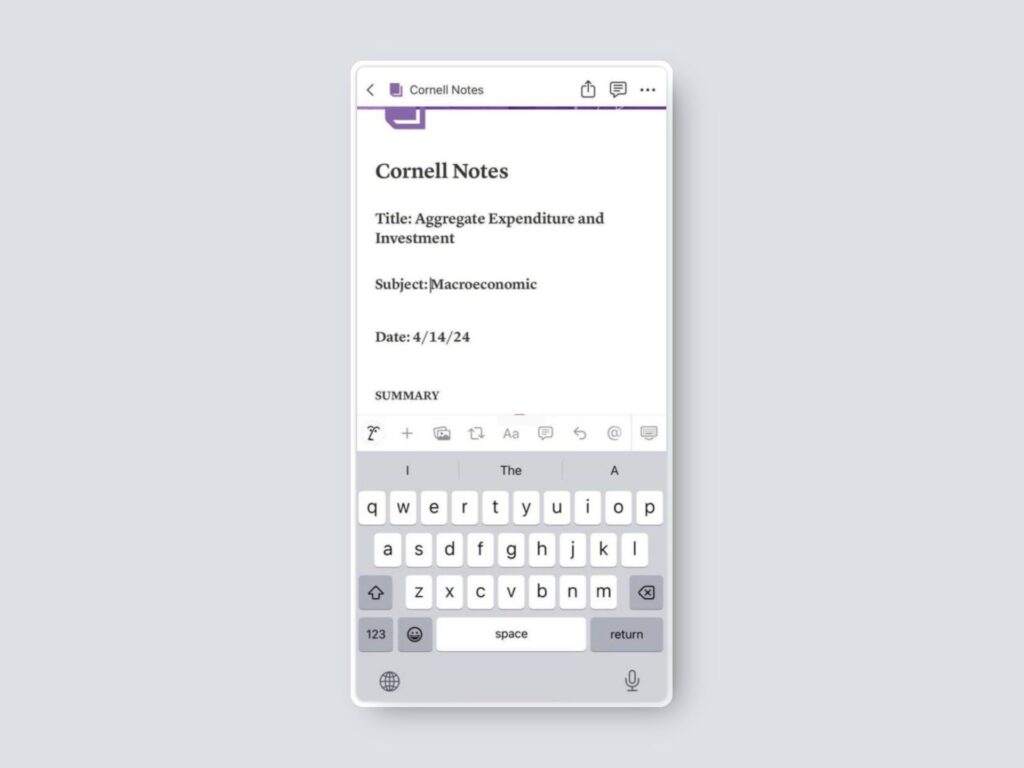
- Look for the “A” icon enclosed in a square, and tap it.
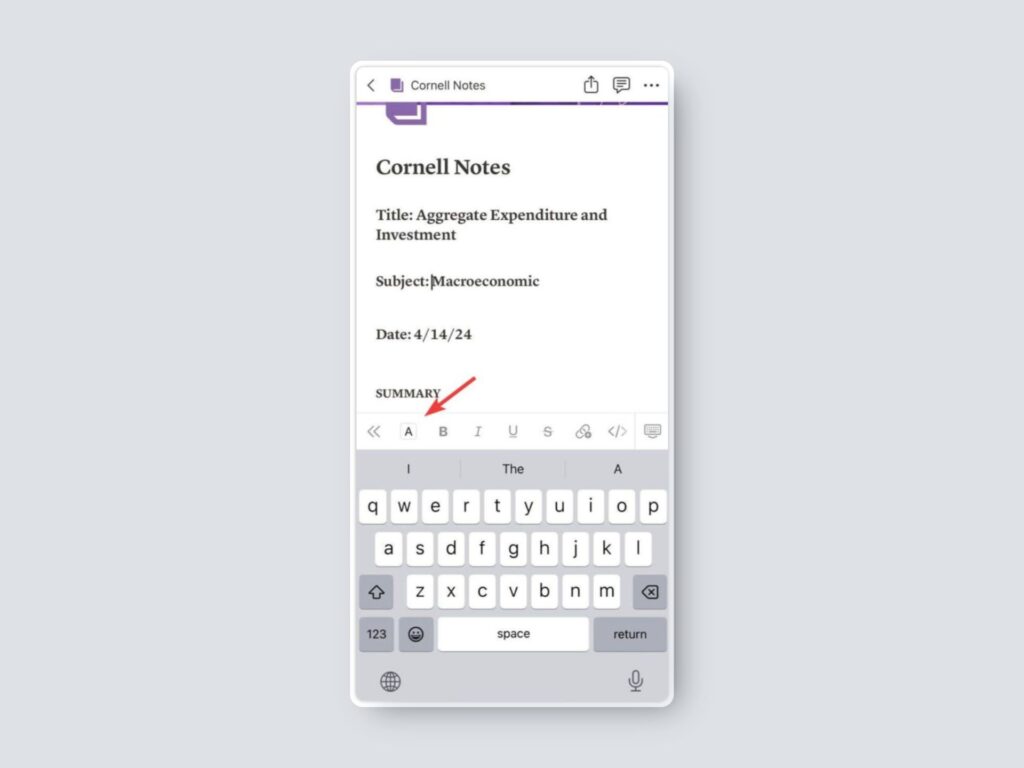
- A menu with both “Color” and “Background” options will appear. Scroll down to the “Background” section to see the color choices.
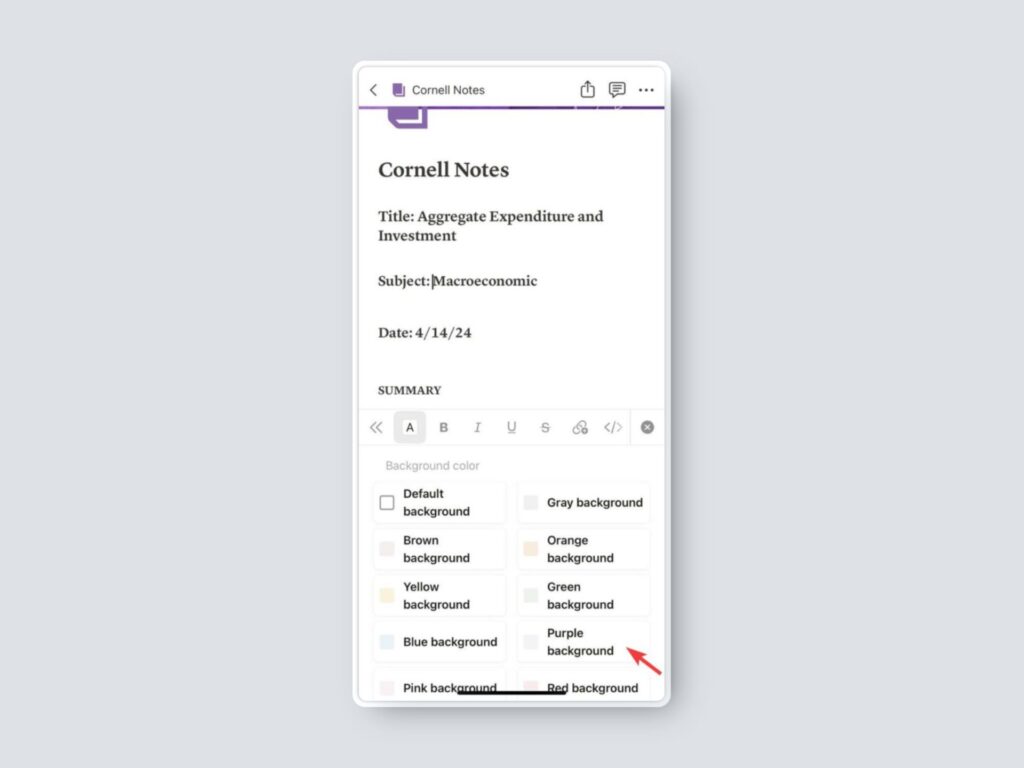
- Select your desired background color. The block will instantly update with the new color.
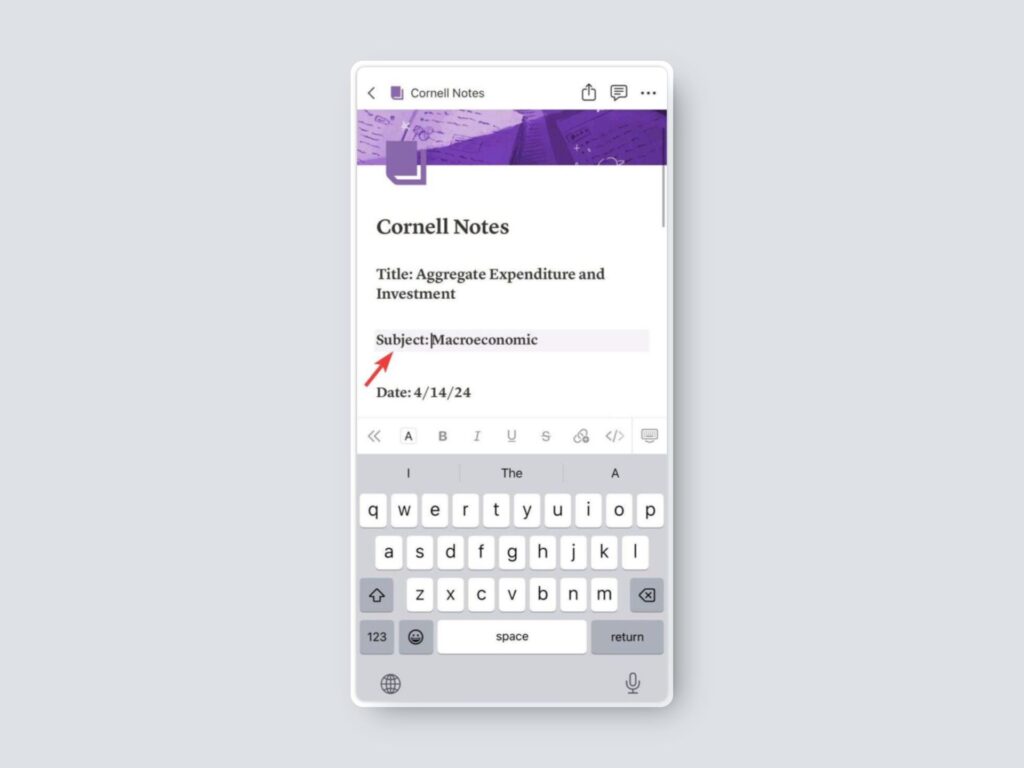
This method allows for easy customization on the go, ensuring your Notion pages look great across all your devices.
How to Change the Background Color of Text in Notion
In addition to changing the background color of blocks, Notion also allows you to change the background color of text within a block. This is useful for highlighting specific words or phrases.
Steps to Change the Background Color of Text in Notion
- Highlight the specific text you want to customize.
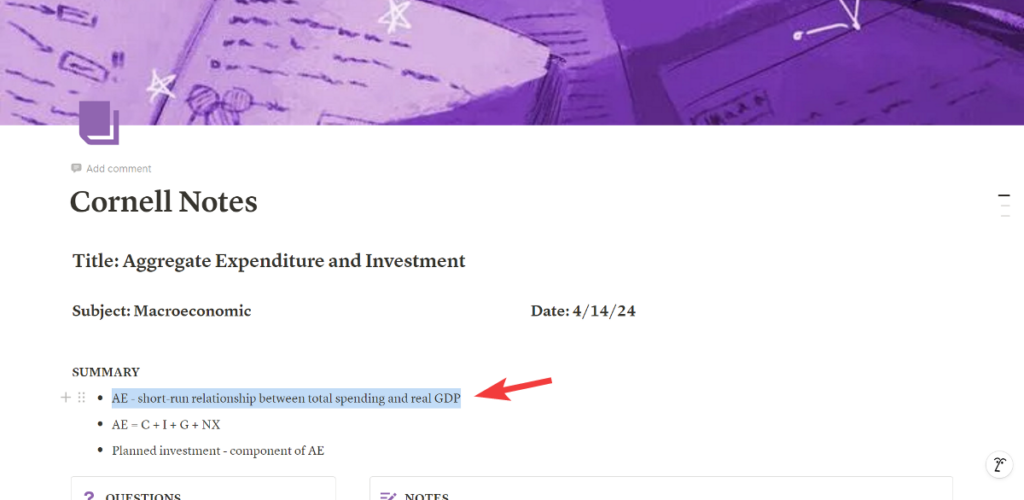
- A floating formatting menu will appear above the highlighted text. Click on the “A” icon.
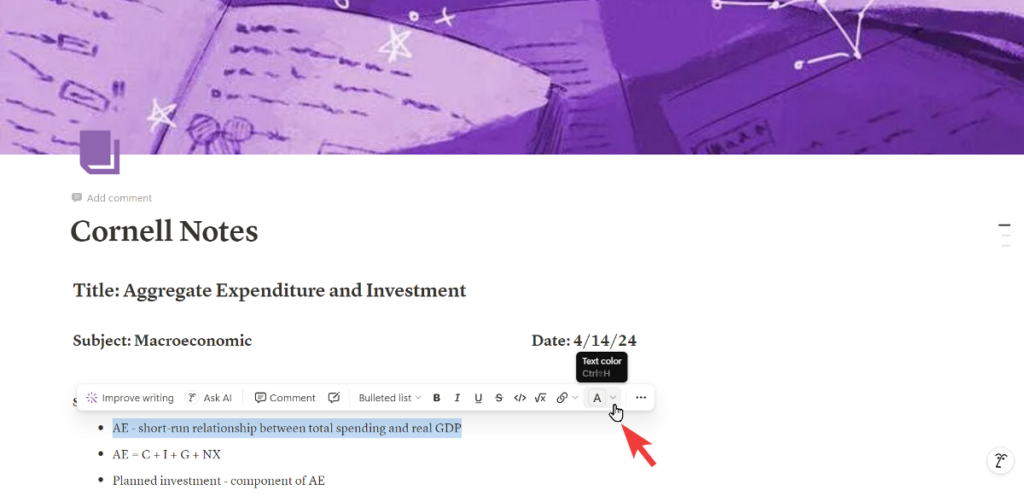
- In the menu, scroll down to the “Background” section. Select a color from the available options.
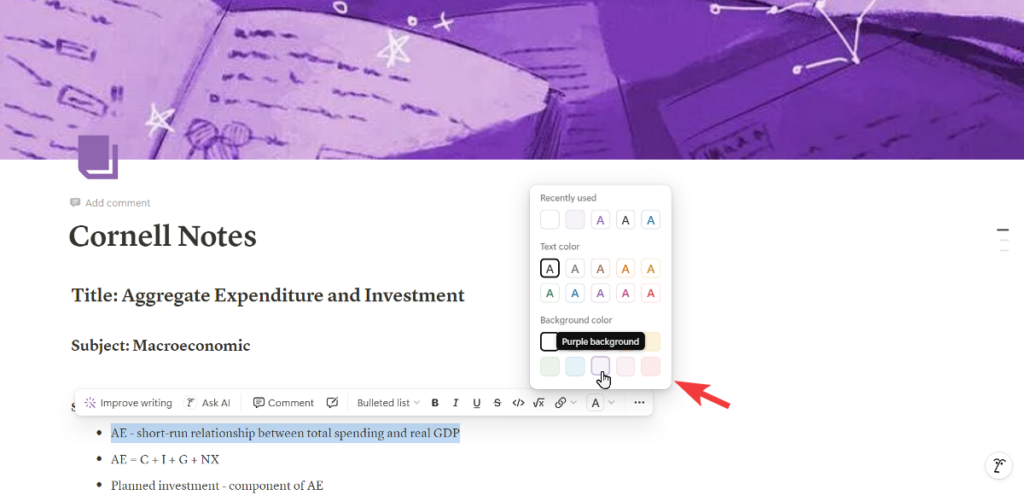
The background of the selected text will be changed accordingly.
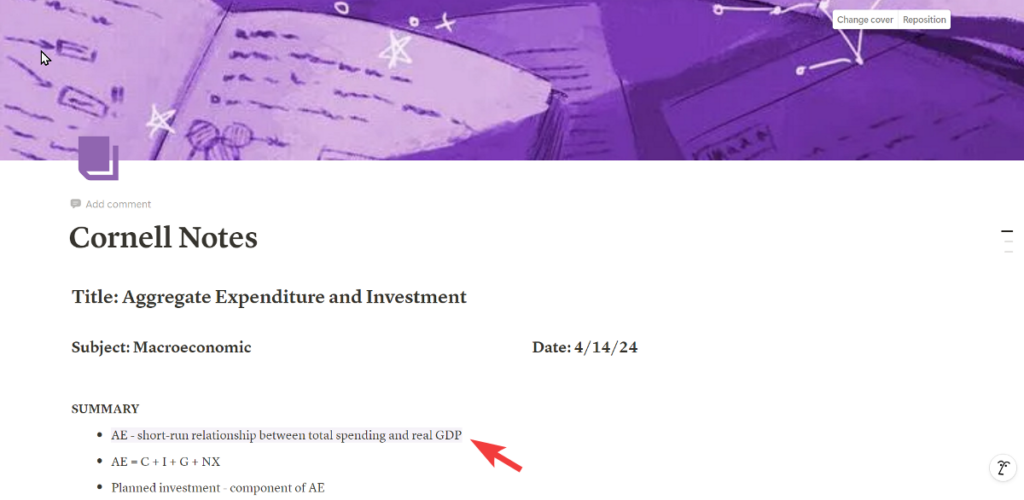
This method is a great way to emphasize important information within your text.
How to Change the Background Color of Simple Tables and Databases in Notion
Customizing the background colors of Simple tables and databases in Notion offers another layer of visual organization. While you can’t change the background of the entire table or database at once, here are some workarounds.
Changing Background Color of Simple Table Rows or Columns
- Hover over a row or column and a six-dot icon will appear on the left side of the row or above the column. Click on it.
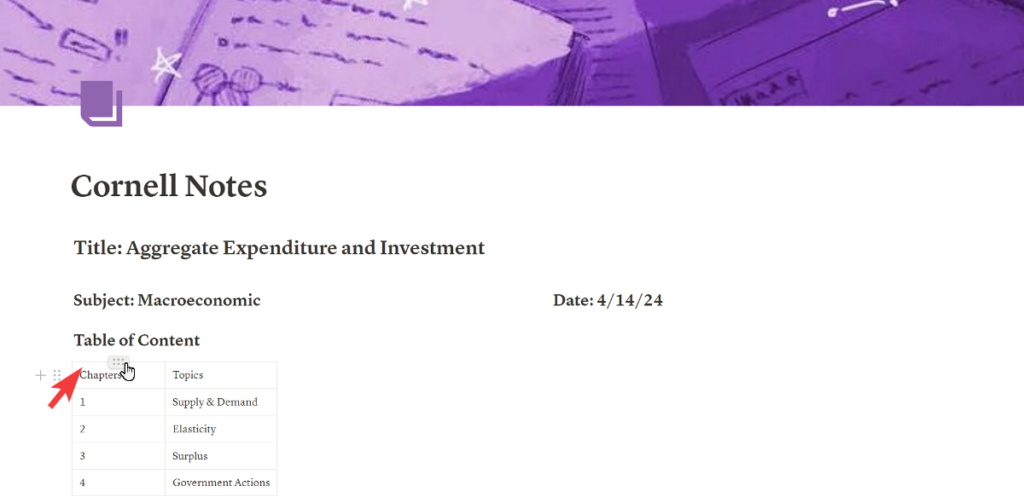
- From the options menu, choose the “Color” option.
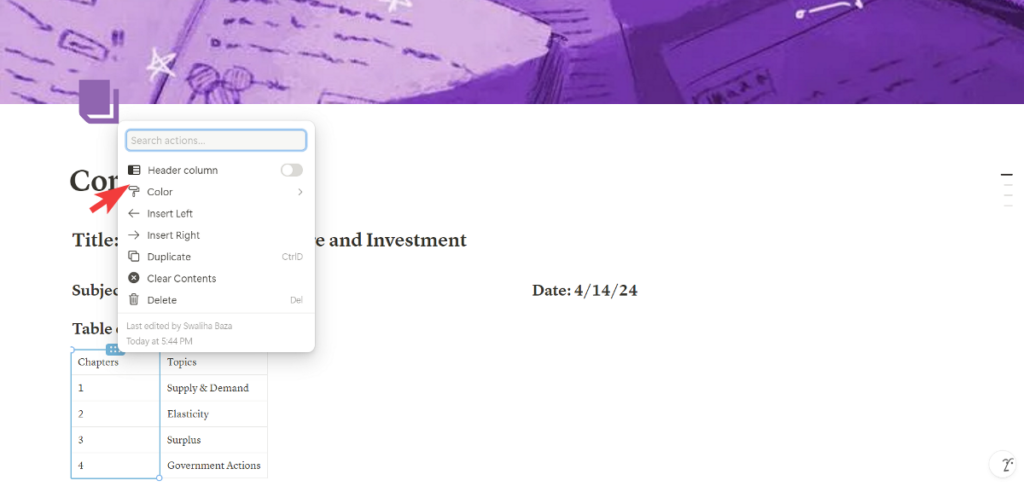
- Select a background color from the dropdown menu.
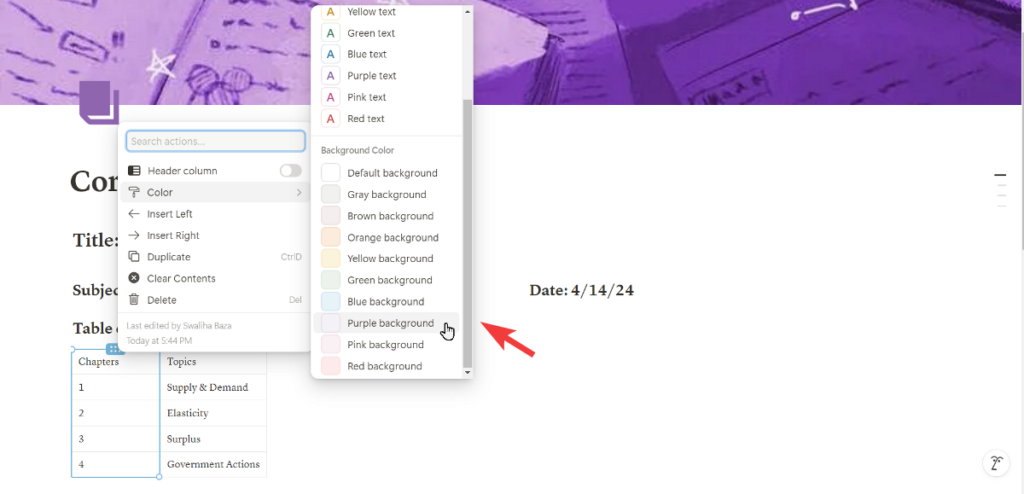
This will change the background color of the row or column you selected.

Changing Background Color of a Database
To change the background color of an entire database, use the following workaround:
- Type
/toggleto add a toggle list block to your Notion page. - Click the six-dot icon next to the toggle block, select “Color,” and choose a background color.
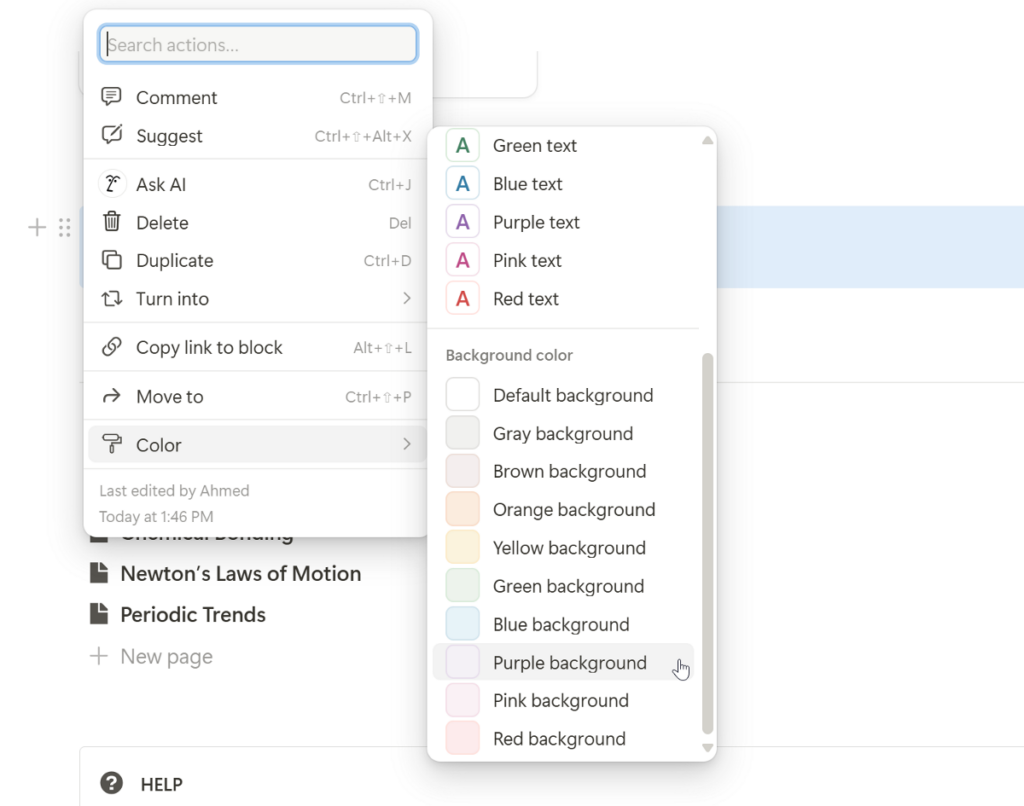
- Drag and drop your database into the toggle list block. The database will now appear within the toggle block, inheriting its background color.
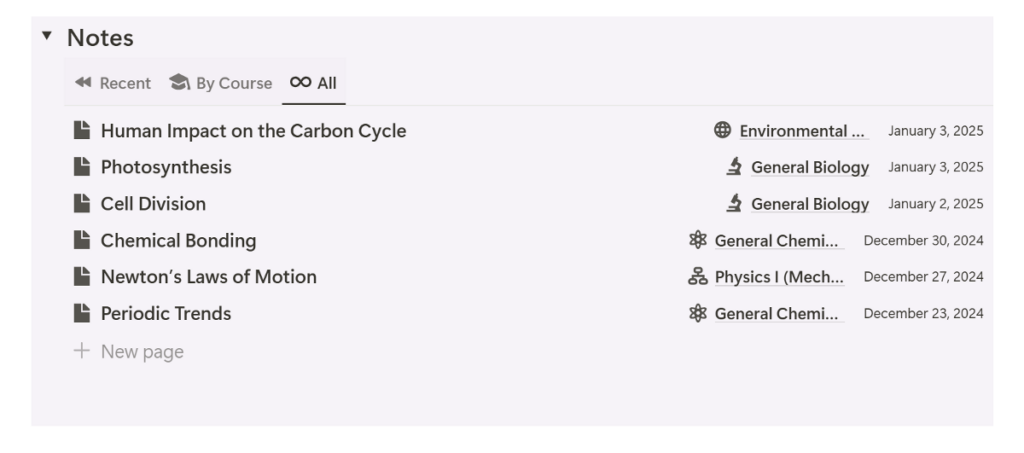
This method effectively changes the appearance of the database by using the toggle block as a backdrop.
Other Customization Methods
Beyond blocks, text, and database customization, there are other creative ways to add color to your Notion pages.
Using Headers and Dividers
Headers and dividers are great for organizing content and can be customized with background colors for visual impact. Simply follow the same steps as changing the background color of a block.
Using Callout Blocks
Callout blocks are designed to draw attention and can be used to highlight important information. You can customize their background color to make them stand out even more.
Changing Background Color of Notion Homepage
According to leaks from Jane Manchun Wong, a renowned tech insider known for discovering upcoming features in apps, Notion is working on a feature to let users change the background color of their home page.
The potential new customization option would allow Notion users to personalize their workspace beyond the current design constraints, potentially making their digital workspace feel more tailored and engaging.
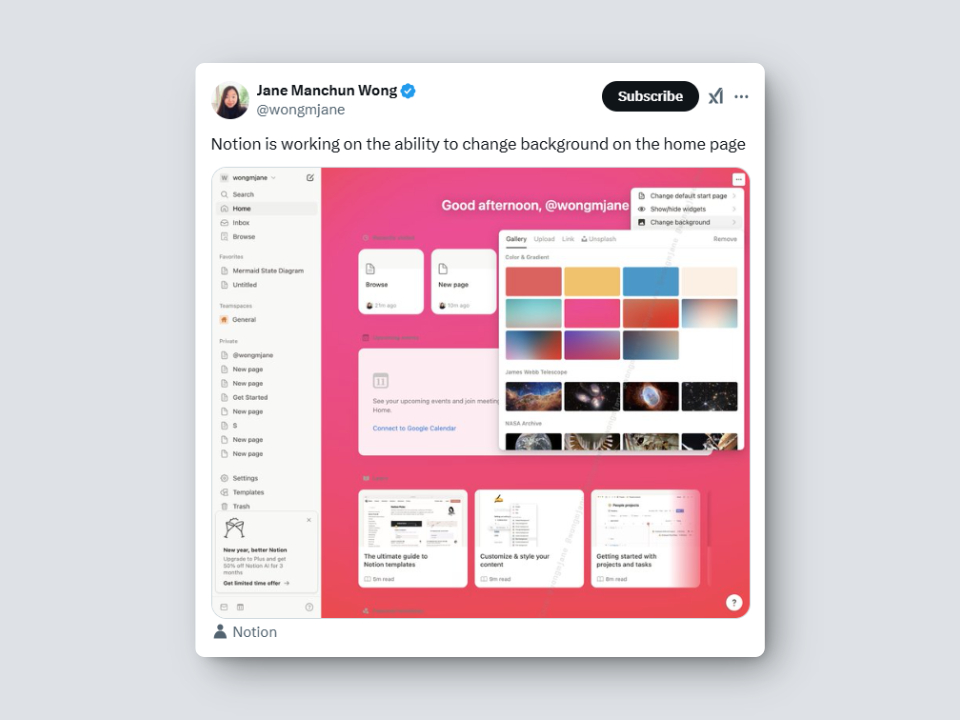
As with all leaks, this feature is likely in development and may be subject to changes before official release. We’ll keep you updated as more information becomes available.
Conclusion: Enhancing Your Notion Workspace with Color
While Notion does not offer a direct method to change the full page’s background color, you can effectively customize your workspace by using block colors, text highlights, tables, and creative workarounds. By using these methods, you can create a more engaging, personalized, and organized workspace within Notion.
Don’t hesitate to experiment and discover the color combinations that work best for you and your workflow.